Rockin’ Home Ed Record Keeping
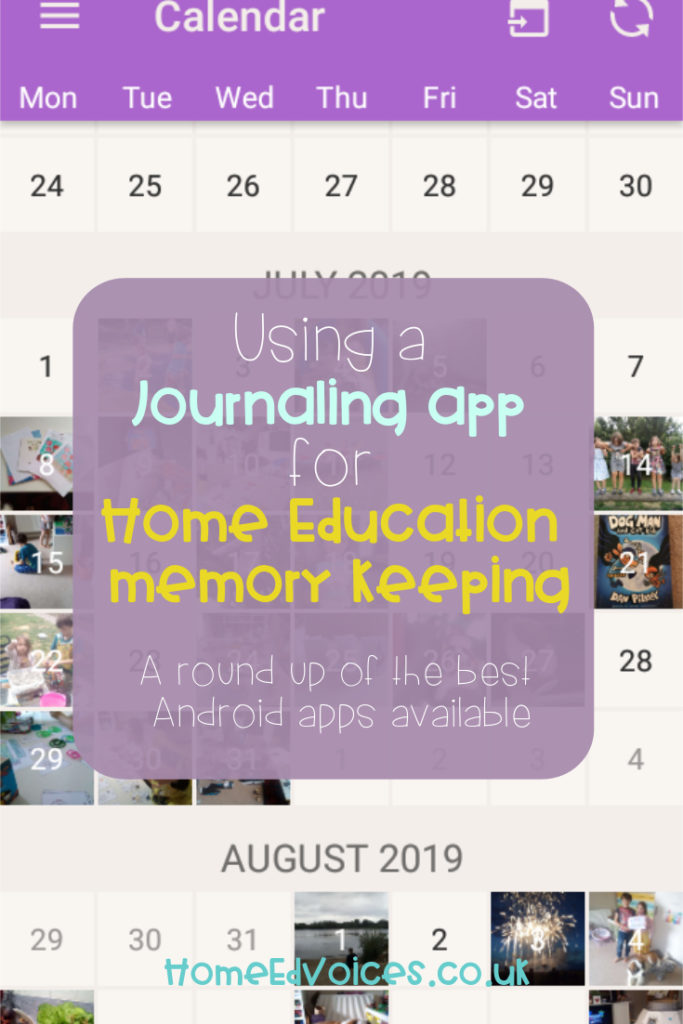
My son always does his best writing when it’s self-directed. He is prolific, actually, if I just leave him to it – wizard school supply shopping lists that roll to the floor, letters to Dr. Drake making a case for his trustworthiness as a dragon egg owner, and informational flyers for the ‘commune’ he is planning to build as an adult. He recently made his friend a birthday card and it was some of his best art and definitely his best writing – handwriting, spelling and composition – to date! And I couldn’t even keep it (though I thought about it)! But I did snap a quick pic before it was whisked away.
My daughter is abundantly creative. Her artistic creations are greater than I could bear to store. Also, they’re frequently temporary – rocks and flowers, tangrams, chalk on the pavement. So, I take a photo of each one.
I started doing this, as I imagine all parents do, because I think my kids are cute and I want to remember every little thing they do. And then, as I sat listening to the Brave Writer Podcast with Julie Bogart one afternoon, she said something that changed my perspective on these sweet snapshots and changed our home ed trajectory. She said,
“ We can measure progress taking in the entire scope of a child’s experience in life.”
Julie Bogart
Observing our children, capturing moments in time of the things they do and are interested in, is an integral part of home education. Through these observations we are recording progress our children are making. Julie then went on to explain that by observing what is meaningful to our children, right now, we can tie knowledge to these meangful things, thereby imbuing the knowledge with meaning and helping it stick! Die hard Julie fans were already well-aware of this idea which she calls ‘planning from behind’ but somehow I had missed the memo.
Observing our children is our job as parents. We do it without conscious effort. I’m willing to bet the wonder we feel at observing our children has a lot to do with why we choose to home educate. Our kids are amazing. They do awesome things all the time. And if you’re anything like me, you’re snapping pictures of it all on your phone! For me, these photos have multiplied in a folder on an external hard drive, untapped. And then Julie Bogart and the idea of ‘planning from behind’ came into my life. Suddenly, these pictures weren’t just a stockpile of sweet memories, they were a goldmine of observations I could use as hooks on which to hang an education.
Hooks to hang an education on
I needed a bit of help organising my observations in a way that would serve us in our home ed journey. Julie Bogart’s podcast guest mentioned a mobile app called Momento which sounded amazing, but was only for iPhone. So, I went in search of an Android app that would allow me to do similar things. Here were my criteria
- Intuitive interface ( I just don’t have time in my life right now for faffing)
- Tagable/ Searchable entries
- Exports to a document
- Syncronises with a desktop app
- Relatively inexpensive
A few things that I realised were important to me after shopping around:
- Visually appealing ( cluttered apps were a deterrant for me)
- Imports from other journaling apps
- Allows multiple entries per day
- Ease of playing catch-up with entries
I’ve been using an app called Journey for about nine months now. It ticks a lot of boxes and has been very helpful in planning from behind. But, for some reason, I’ve always hesitated to invest in Journey. So, for the purposes of this post, I eyeballed a handful of other journalling apps to see how they stacked up against Journey.
The other apps I reviewed included Journal It!, Diarium, and Memorize. In terms of criteria, here’s how each of these apps compares to Journey:
|
| Journey | Journal It! | Diarium | Memorize |
| Intuitive interface | √ | X | √ | √ |
| Tagable/Searchable entries | √ | √ (+ Categories) | √ | √ (+ Categories) |
| Exports to doc | Premium | √ | Premium | √ |
| Syncs with desktop | √ (via Google Drive) Windows 10 only | √ (via Google Drive) Windows 10 only | Premium (via OneDrive/ GoogleDrive/ Dropbox) Windows 10 only | No Desktop App (Backup via Google Drive) |
| Cost of mobile app | 8.50/one time or 2.50/mo | 50.00/one time or 2/mo | 3.00/one time | Free |
| Visual appeal | √ | X | √ | √ |
| Imports entries | From DayOne Diaro Evernote | From Journey Diaro | NO | From DayOne Journey |
| Multi-entry day | √ | √ | X | √ |
| Ease of catch-up | √ | X | √ | X |
Intuitive interface
In terms of intuitive interface, I can honestly say all of these apps look and function similarly and are a breeze to download and get started. All except for Journal It! Journal It offers a lot of features such as a to-do list, notes, habit tracking, etc. It was more than I needed for my purposes and it made using the app feel cumbersome.

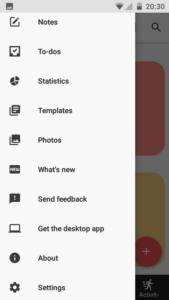
Tagable/ searchable
All of the apps allow you to tag your entries. This may not sound like a big deal, but filtering for a specific tag allows you to see all your observations related to maths or grammar. You can readily access relevant hooks on which to hang the new information you’re looking to impart. Journal It! and Memorize allow entries to be categorised as well. So I could categorise entries as Science and then tag them as Earth Science or Chemistry and then filter for the broad topic or the more specific topic depending on the kind of hook I’m looking for.

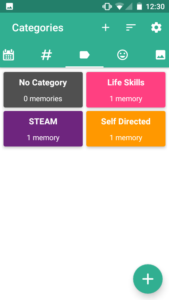
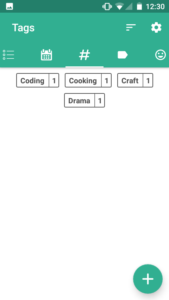
Exports to document
All of these apps will print journal entries to a document, PDF or .doc. With a filter and then a print, you could make a lovely memory book for your little learner and they would be able to see a progression of knowledge and skill acquisition for themselves!
Syncronises with a desktop app
Journey, Journal It! and Diarium all have desktop apps they can syncronise with when you’re tired of typing on your tiny phone (I know I am!). However, these apps only work for Windows 10 users and usually do so via Google Drive. Diarium is the only app I reviewed to offer syncronisation via OneDrive or Dropbox.
Cost of mobile app
The price tags on Memorize (or lack thereof) and Darium are really appealing , but I would be happy to pay the price of Journey’s premium version if it were the perfect app for us. I’m still not convinced it is.
Visual appeal
For me, Diarium’s visual appeal is, hands down, the best of the bunch. I love the calendar view. All of the apps have a calendar view that demonstrates which days you’ve made an entry, usually with a dot displayed under the date. Diarium posts a thumbnail picture from your entry on the calendar and leaves a faint grey square for dates without an entry. The beauty of all of the photos organised on a calendar in this way, like the little pixels that make up the larger picture of our lives, makes me feel internally motivated to create entries regularly as opposed to the external poking of a notification.
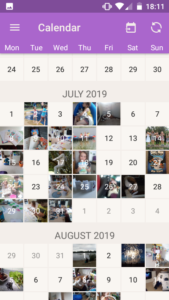
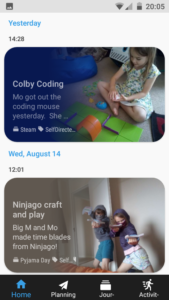
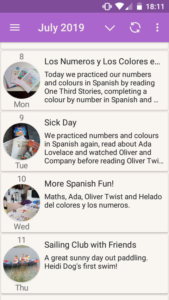
Imports entries from other apps
Sadly, Diarium will not import my entries from Journey, or any other app. All of the other apps I reviewed, and many others I am sure, will import Journey and DayOne entries (which seems reasonable as Journey is the leading Android journaling app).
Multi-entry days
The capability to make multiple entries for each date may not sound like a big deal, but I’ve come to realise it’s an essential feature of a journalling app if you’re going to use it for observation recording. I stumbled upon this by accident. Journey has a per-entry picture limit. Some days I had to break our days down in to subjects so I could circumvent the picture limit. Sounds like a pain, but it turned out to be a lifesaver!
If I take a picture of every book we use on a single day and then write a quick observation about the day as a whole, covering all of the topics in one or two paragraphs, then when I come to filter my entries for just Grammar, I will likely get ALL of my entries. But the entries are not Grammar only, they are a mix of Grammar and Maths and Science and then I have to sift through the stockpile all over again to find those golden hooks! Being able to make a separate entry for each subject, or tag, for each date makes for quick and easy filtering down to just the information I’m looking for.
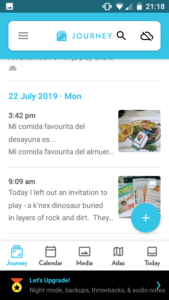
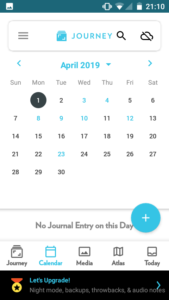
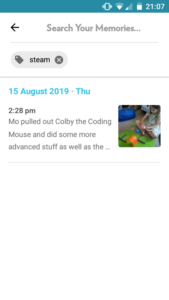
Ease of catch-up
Now, while I’m always snapping away, I’m not always writing the necessary information to go with it. And maybe you’re not one to write your observation down every day either. Journey and Diarium are both great apps if you would rather sit down once a week and catch up on your observation recording. Journey will ask if you want to date your entry to coincide with the timestamp on your photo. In Diarium’s calendar view, you can choose a blank date and Diarium will show you all of the photos you took and/or received that day. It’s genius!
Posterity, progression, proof
A journaling app can be a great tool for organising your memories and observations as well as recording your progress, but it could also provide evidence of learning (if or when we need it). All fo the apps reviewed here retain the tags that you use, which is great for consistency, but could also be used for storing tags that would align with the National Curriculum, if you wanted to organise evidence in that way. You could then filter for a specific catgeory or tag and print just one subject to a document to be used as a report or portfolio of progression in a specific area for the year.
A journalling app can also serve as an ‘attendance record’ of sorts, as a reading log if you snap a pic of each book you read and tag it as ‘reading log’, and as a field trip tracker, using ‘field trip’ as a category or tag alongside a tag for the specific topic the trip pertained to.
I didn’t find any of these apps to be perfect. Personally, I am not comfortable sharing sensitive information, like my children’s faces and names, via Google Drive. So, that rules out three of the four apps I reviewed, and is the reason I never invested in Journey and went looking for alternatives. Diarium is almost perfect for me. I love it. I really do. But the inability to create multiple entries each day is deal-breaker for me. It defeats the purpose the app is meant to serve.
How about you? What do you use to record observations and evidence in your home? Are there certain features or functions I have completely overlooked? Have you discovered the ideal app that does it all? Tell me about it the comments – I would love to know!
Hi,
Just wondering what you are using these days? I’m looking into apps, I currently use SeeSaw but you have to technically be a school!